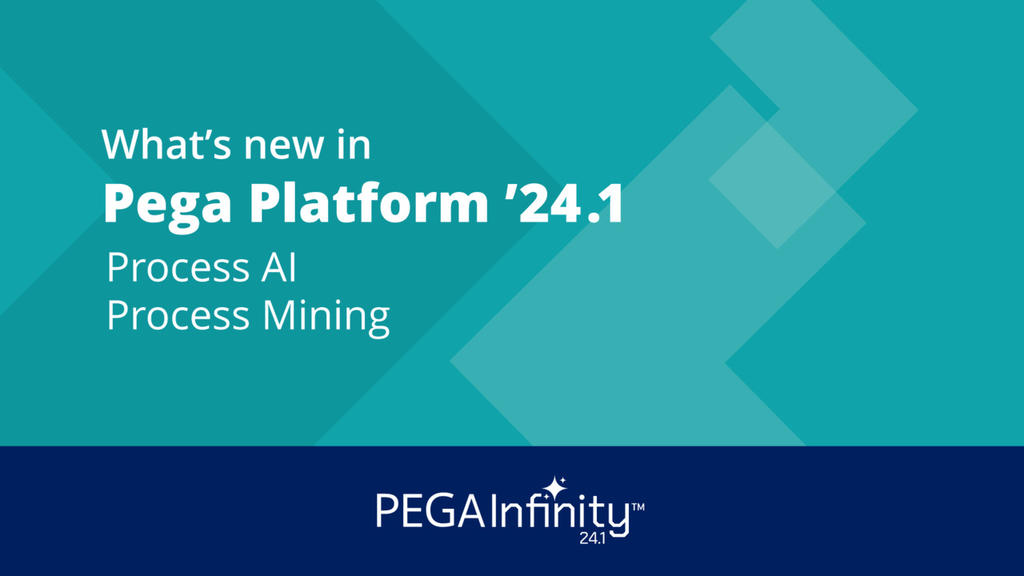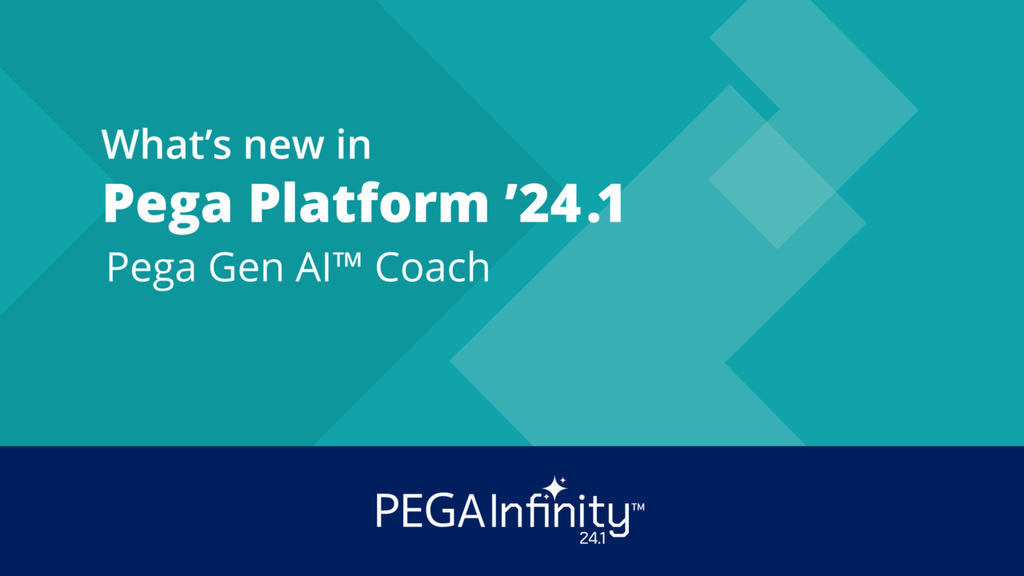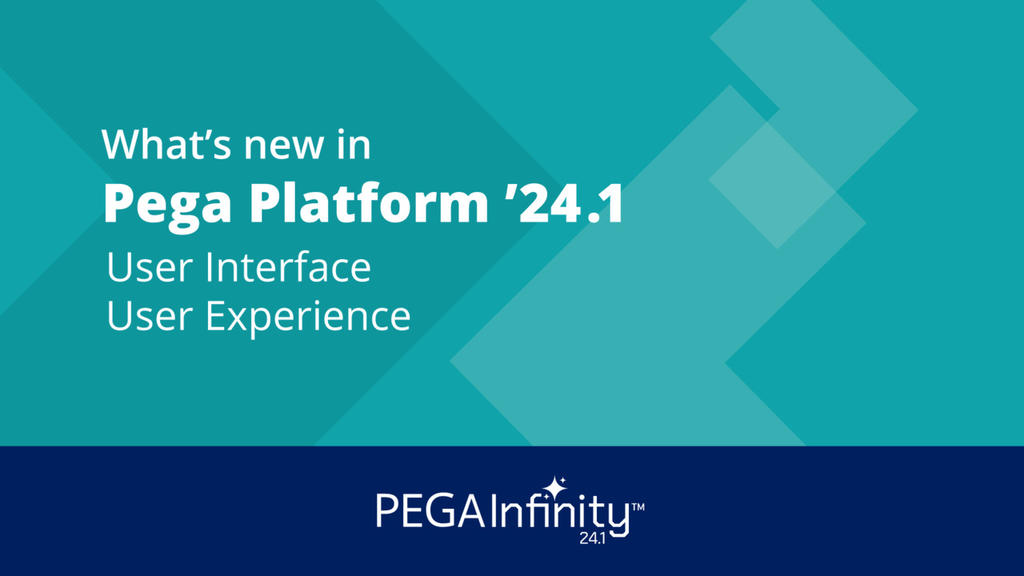Important Notice: docs-previous.pega.com will be discontinued at the close of the 2024 calendar year. Secure any important materials by downloading them as PDFs.
For more information, view our FAQ page and visit docs.pega.com for any future documentation needs.
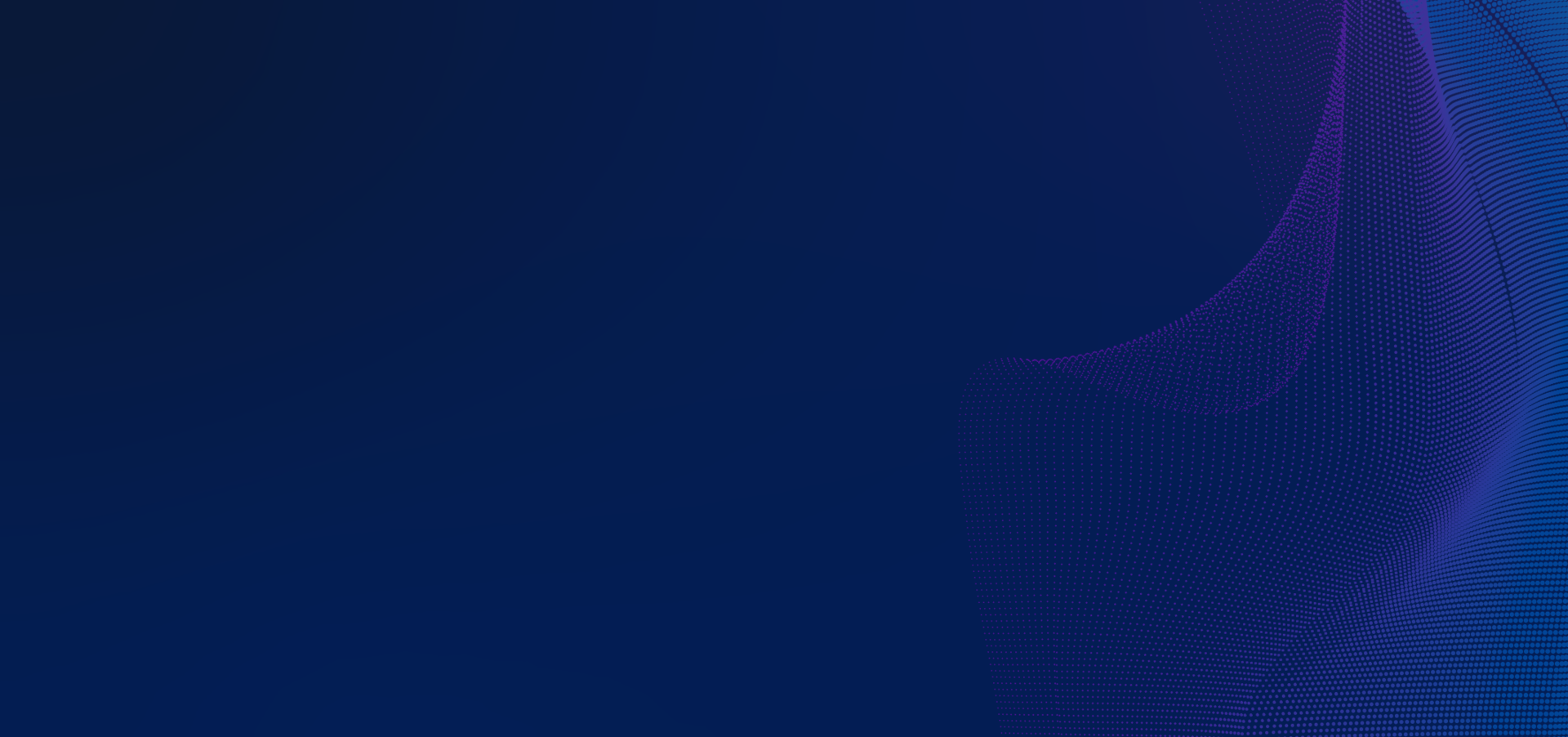
Introducing
Pega Infinity '24.1
Pega Infinity '24.1
AI is changing everything. Redefine what’s possible across customer engagement, service, and operations.
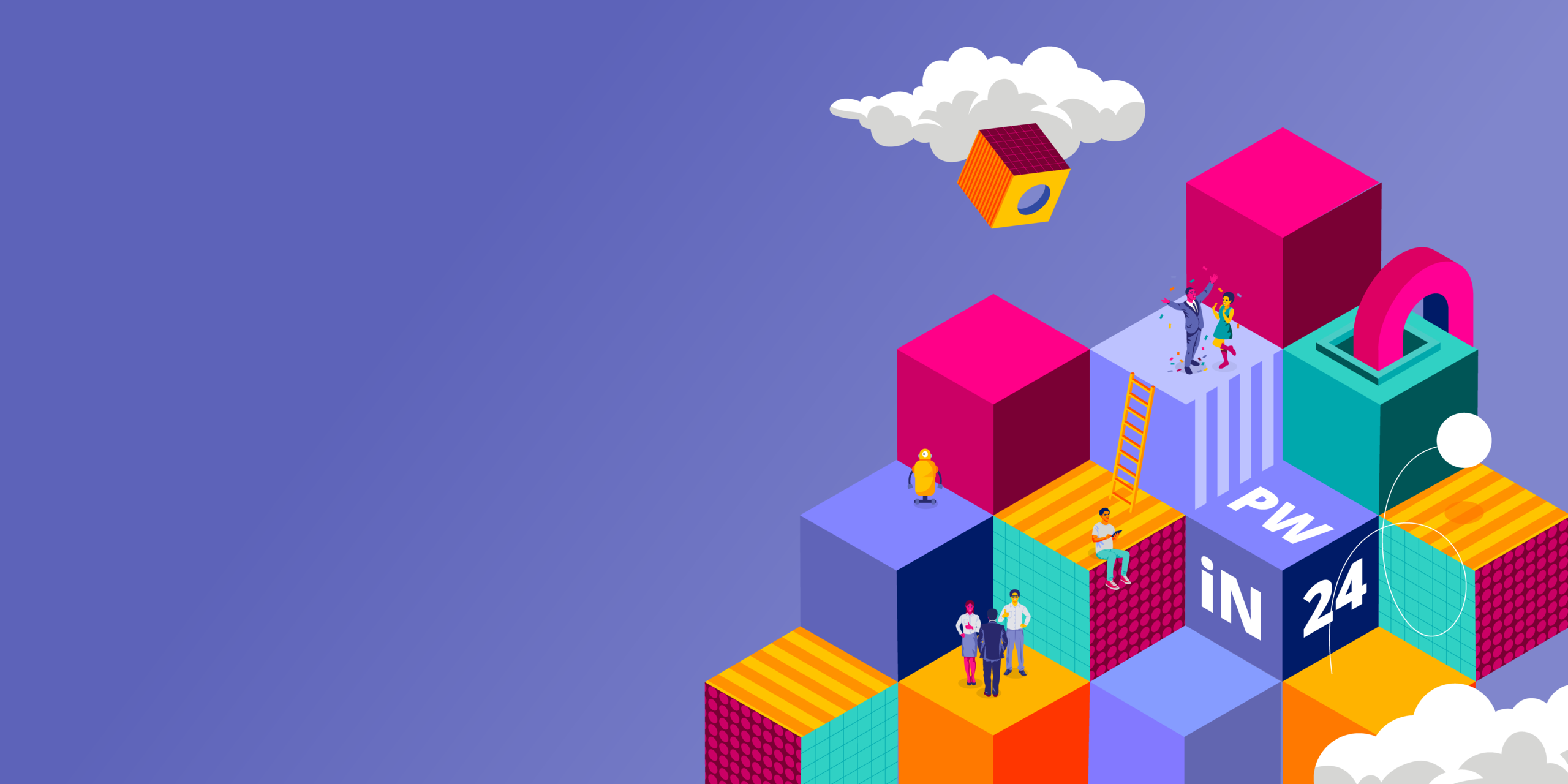

Find your own Pega path!
Discover which role best matches your interests and skills and jump-start your career with Pega!


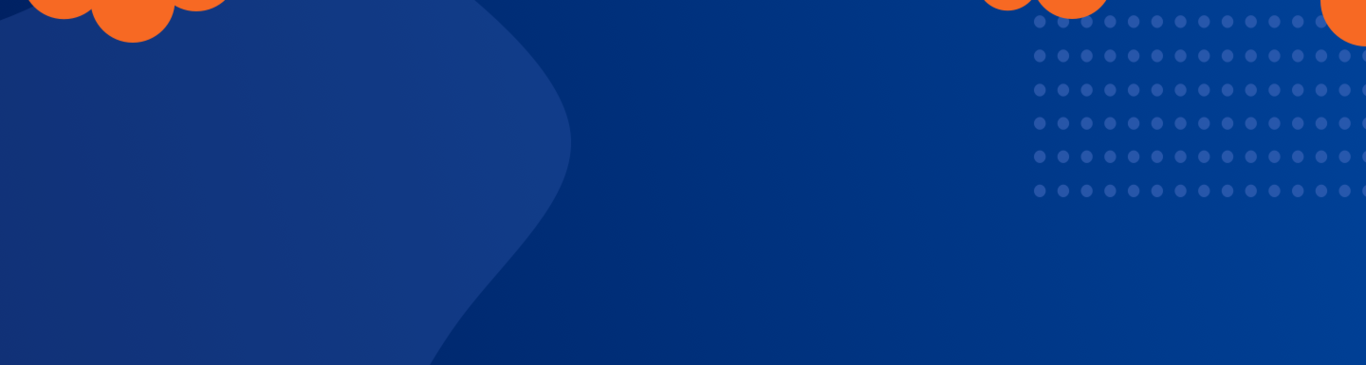
Community events and announcements
MAY 13
What’s New in '24.1: Technical Webinars
Join us as we delve into the latest features and innovations from Pega Infinity '24.1!
APR 15-26
What's New in My Pega Cloud
Join Supraja V in Support Center for our next Ask the Expert session about the updates to My Pega Cloud!
ACHIEVEMENTS
Build your personal brand with Pega Badges
Showcase your Pega skills by earning certifications and badges.


Find Training that fits your needs
Newest Missions
Newest Modules
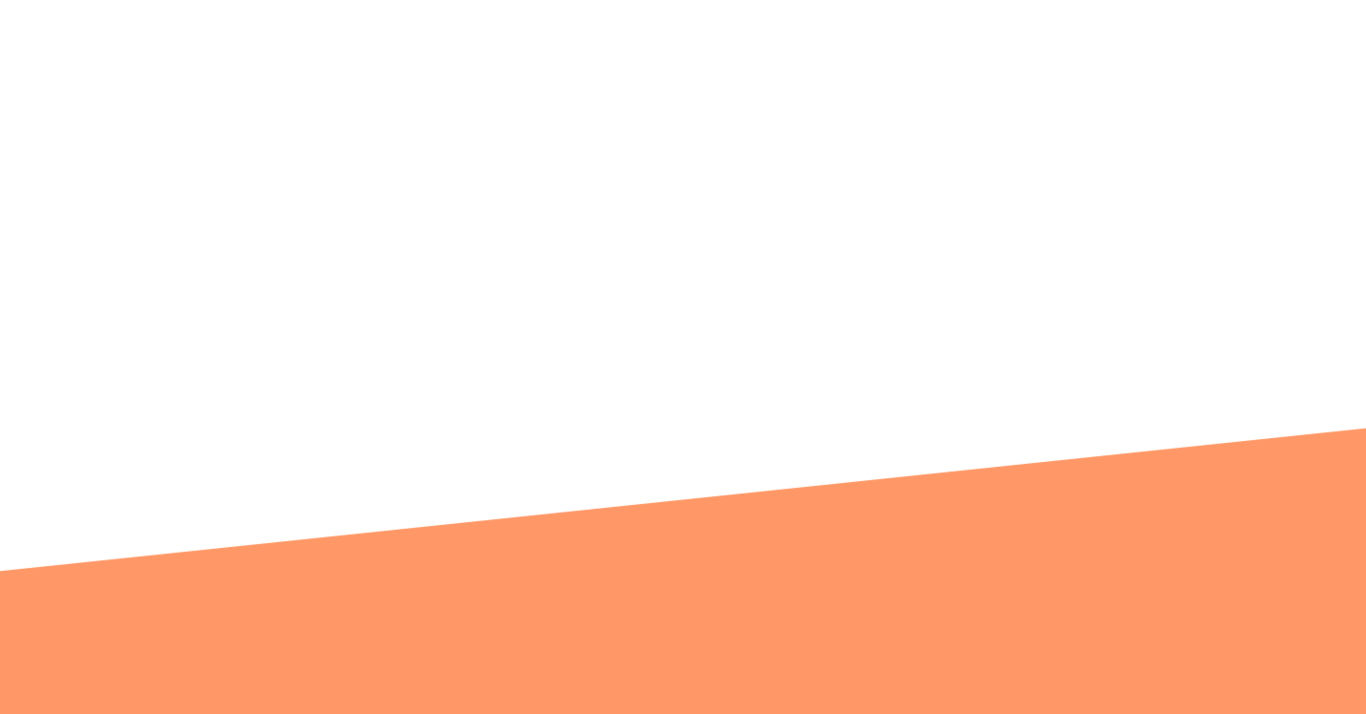
Explore Community's video library

Get helpful resources in Support Center