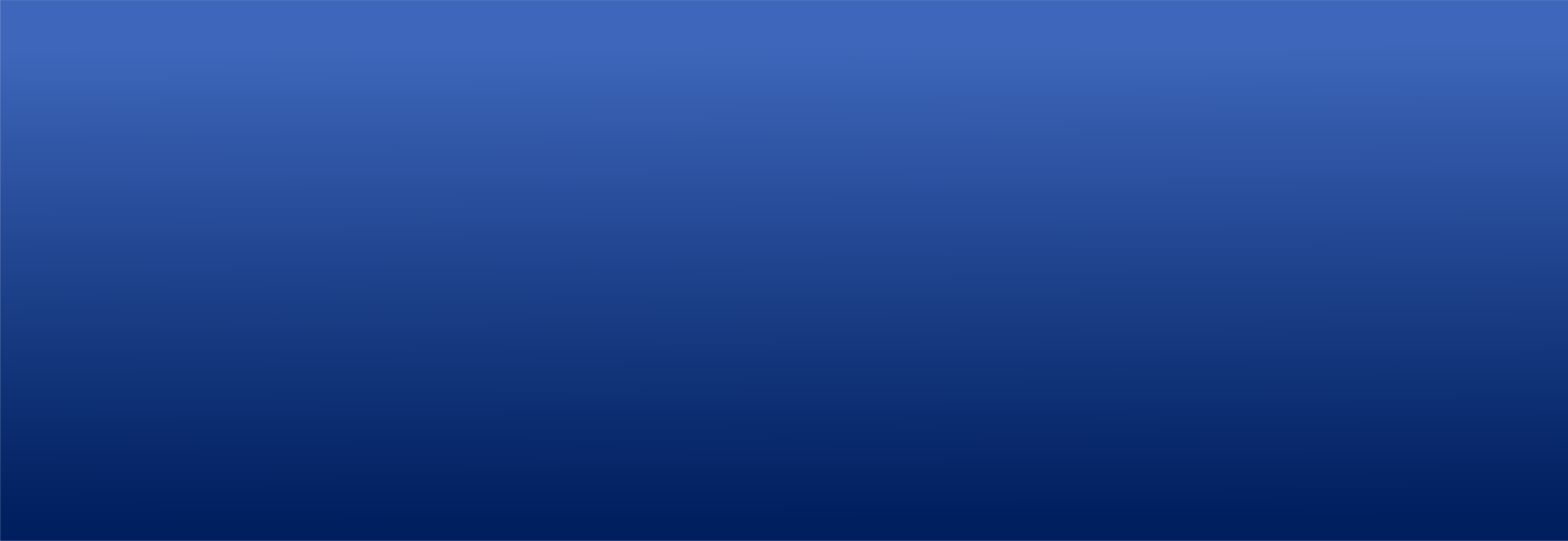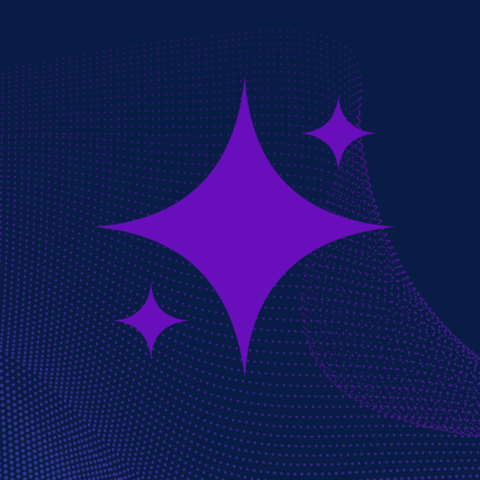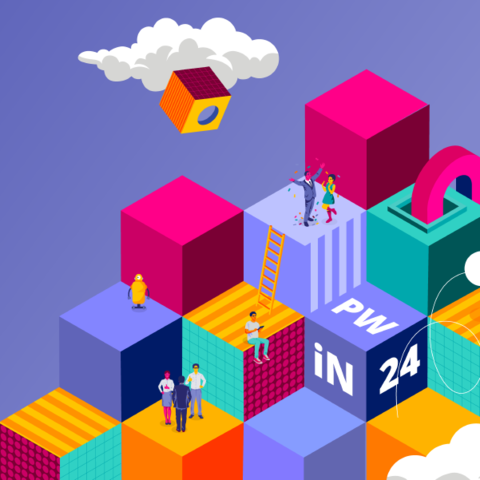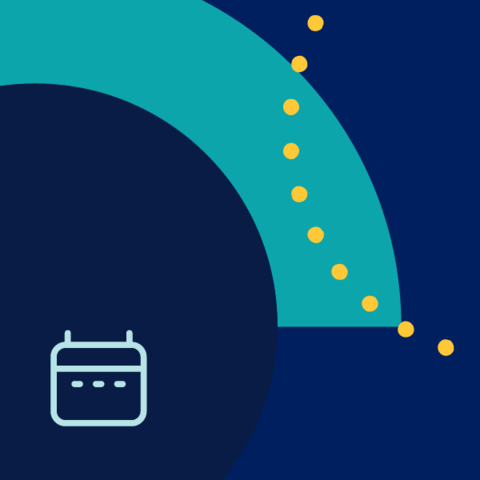WELCOME TO
Pega Community
Join the ever-growing portal to learn, collaborate, and build innovative Pega solutions.

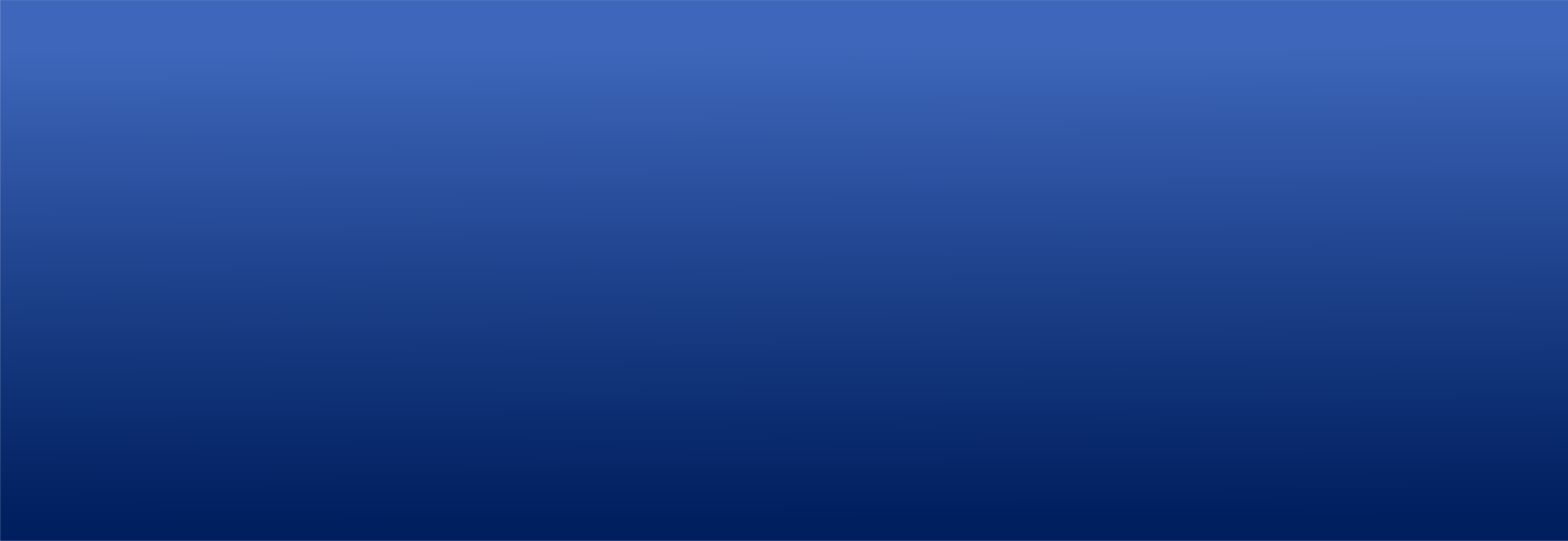
What is
Pega Community?
Pega Community is a dynamic, interactive portal that provides learning opportunities, networking, implementation resources, Pega tips and best practices. It's a one-stop destination for professionals, developers, and Pega enthusiasts to connect, collaborate, and learn.
Our mission in action
active users monthly
questions asked
discussions started
training and exam options available
What we believe in
Discover the values that guide us in our mission and define
Pega Community

Innovation
At Pega, we strive to change the way the world builds software. With countless learning opportunities, knowledge-sharing outlets, and numerous product resources, we empower our members to deliver innovative business solutions.
Enablement
We are committed to enabling our members to thrive and excel in their Pega journey. Whether you are a seasoned professional or a newcomer, Pega Community is your place to learn, grow, and advance in your career.


Collaboration
We inspire and support each other to drive innovation and solve complex business challenges. Pega Community connects experts across the globe through events, webinars, forums, Communities of Practice, and more.